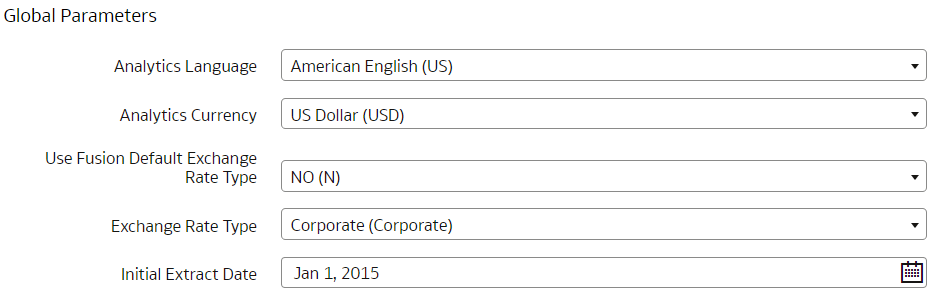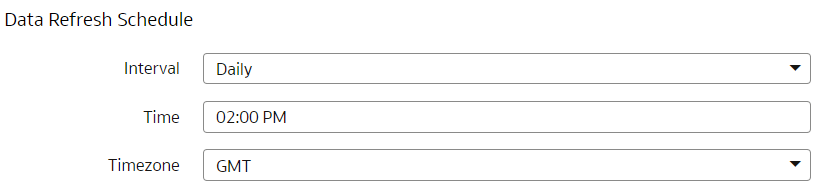Set Up the Pipeline Parameters
Set up the pipeline parameters for your data model file before running your data pipelines for the functional areas.
![]() LiveLabs Sprint: How do I configure
the Pipeline Parameters?
LiveLabs Sprint: How do I configure
the Pipeline Parameters?
![]() LiveLabs Sprint: Change Data Refresh Schedule
LiveLabs Sprint: Change Data Refresh Schedule
![]() LiveLabs Sprint: Verify Data Refresh Schedule
LiveLabs Sprint: Verify Data Refresh Schedule
Oracle Fusion Data Intelligence releases application updates at regular intervals that are visible on the Release Updates tile of the Console. See About Application Updates. Some of the application updates involve an upgrade of the underlying data model. If a data model upgrade is available at the time that you specify for the daily incremental refresh, then the data model upgrade overrides the incremental refresh for the day. The data model upgrade is a lengthier process and the data refresh for the specific day may take much longer than the regular daily incremental refresh.
Any country that exercises time change forwards the time by an hour. For example, in the U.S.A., standard time changes to day light saving time on 2nd saturday of March, forwarding the time from 2 am to 3 am. As a result, any refresh schedules set between 2 am to 3 am of a day won't execute on that day. If you need to guarantee daily refresh, then ensure to schedule it either before 2 am or after 3 am.